Automatiseer je back-ups met de desktopapp van OpticalBackup
Met geautomatiseerde back-ups hoeft u zich geen zorgen meer te maken over het handmatig selecteren en uploaden van bestanden naar OpticalBackup telkens wanneer u uw gegevens veilig wilt stellen.Onze Desktop App, beschikbaar voor Windows, Mac en Linux, regelt al je back-ups naadloos op de achtergrond, zonder dat het je veel moeite kost. De desktop-app ziet er als volgt uit: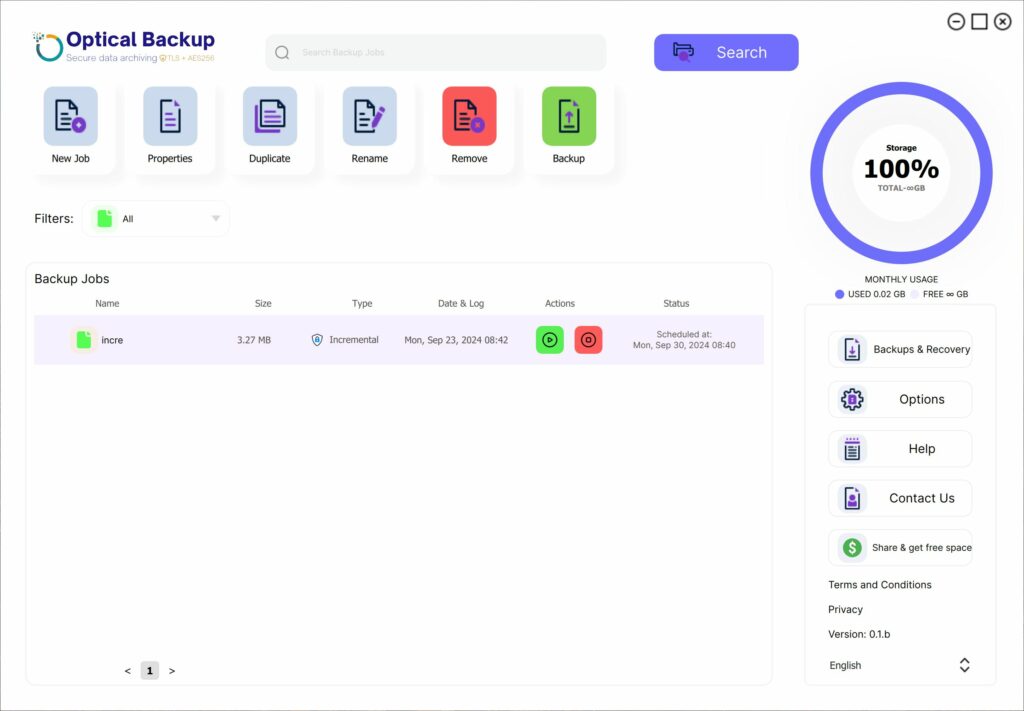 Met deze krachtige desktop-app kun je ongelooflijk efficiënt back-ups maken:
Met deze krachtige desktop-app kun je ongelooflijk efficiënt back-ups maken:
- Automatisch een back-up maken van alle werkmappen en bestanden die je gedurende de dag hebt gemaakt of bewerkt nadat je om 1800 uur je bureau hebt verlaten.
- Dagelijks of wekelijks back-ups plannen voor je persoonlijke foto’s.
- Maak om 8:00, 12:00 en 18:00 uur een back-up van alle nieuw gemaakte of bewerkte documenten van je lokale computer of cloudmap.
- Elke vrijdag de back-ups van je externe schijf migreren, zodat je ze veilig kunt verwijderen om ruimte vrij te maken.
- Voer elk uur of zelfs elke 15 minuten incrementele back-ups uit van uw gevoelige gegevens.
- En nog veel meer …
Om te beginnen met het automatiseren van je back-ups, download je gewoon onze Desktop App door op de knop “App downloaden” knop in de rechterbovenhoek. Selecteer het besturingssysteem van je voorkeur, klik op het gedownloade bestand en volg het installatieproces.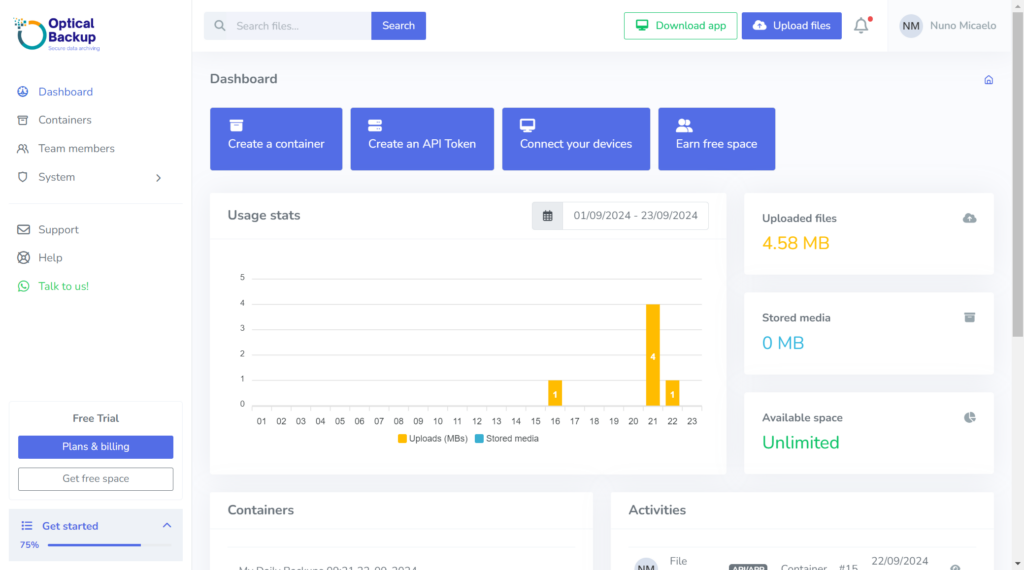
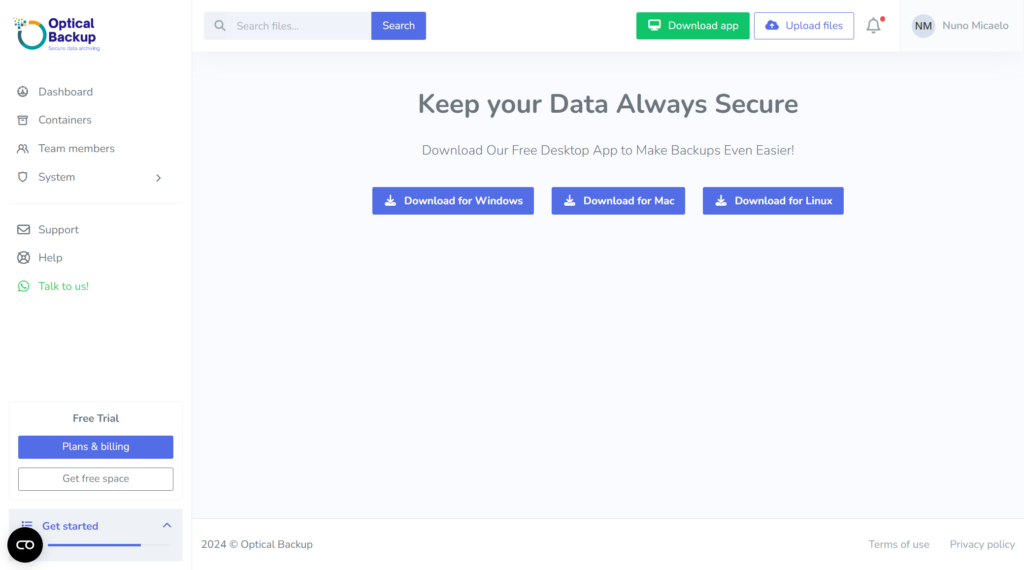 Bekijk onze handleiding voor gedetailleerde informatie over het configureren van automatische back-ups: Regelmatige back-ups plannen met de desktopapplicatie.
Bekijk onze handleiding voor gedetailleerde informatie over het configureren van automatische back-ups: Regelmatige back-ups plannen met de desktopapplicatie.