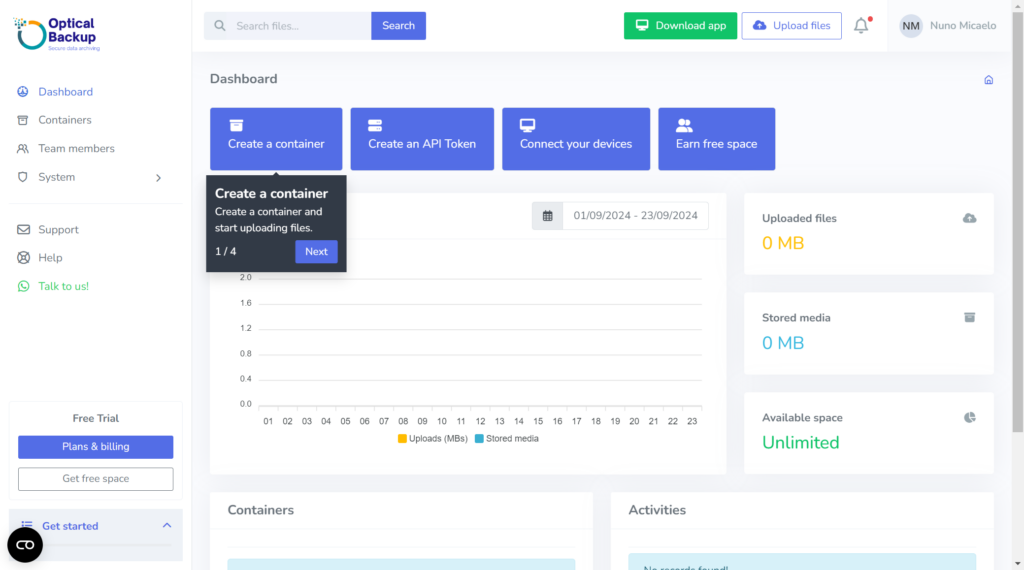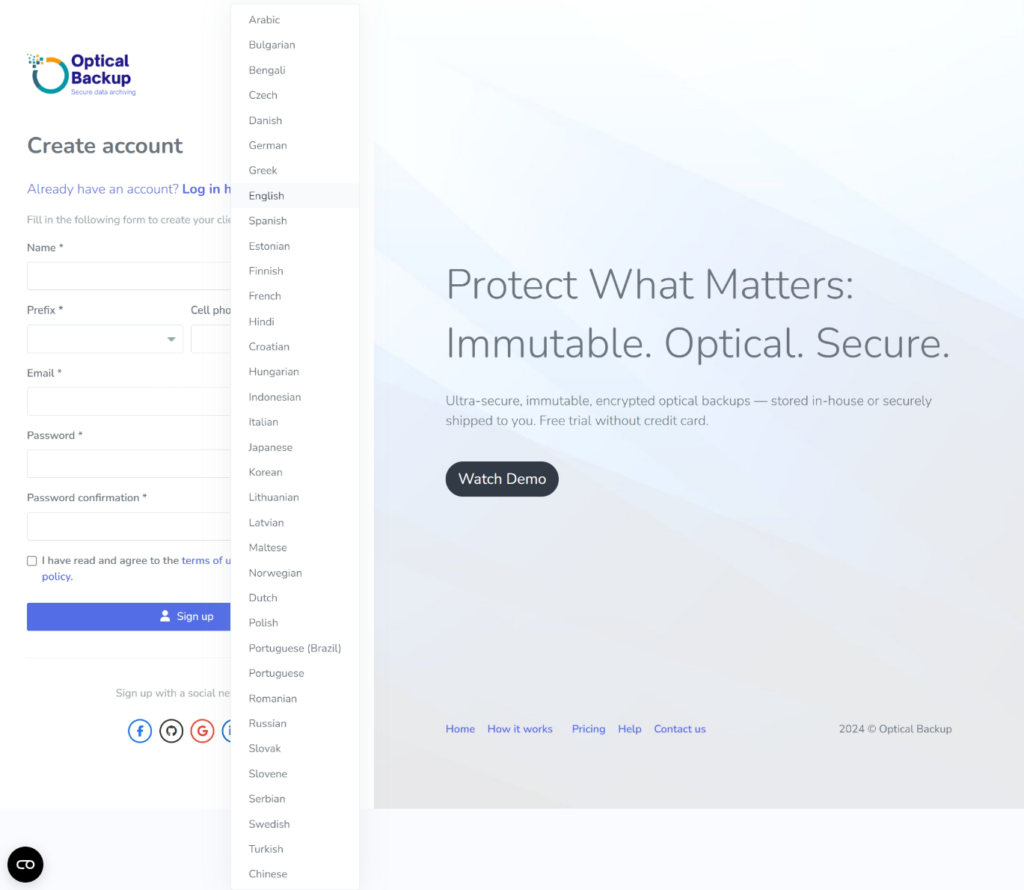OpticalBackup oferece uma conta totalmente gratuita com acesso completo a todas as funcionalidades, para que possa experimentar os benefícios de forma prática. Pode até convidar membros da sua equipa, amigos ou familiares para se juntarem à sua conta gratuita. Vamos percorrer os passos simples para começar:
1. Crie a Sua Conta Gratuita
Aceda à Aplicação Web da OpticalBackup , preencha o formulário de registo ou use os botões de redes sociais para registo com um clique. Pode também selecionar o seu idioma preferido no menu suspenso no canto superior direito.
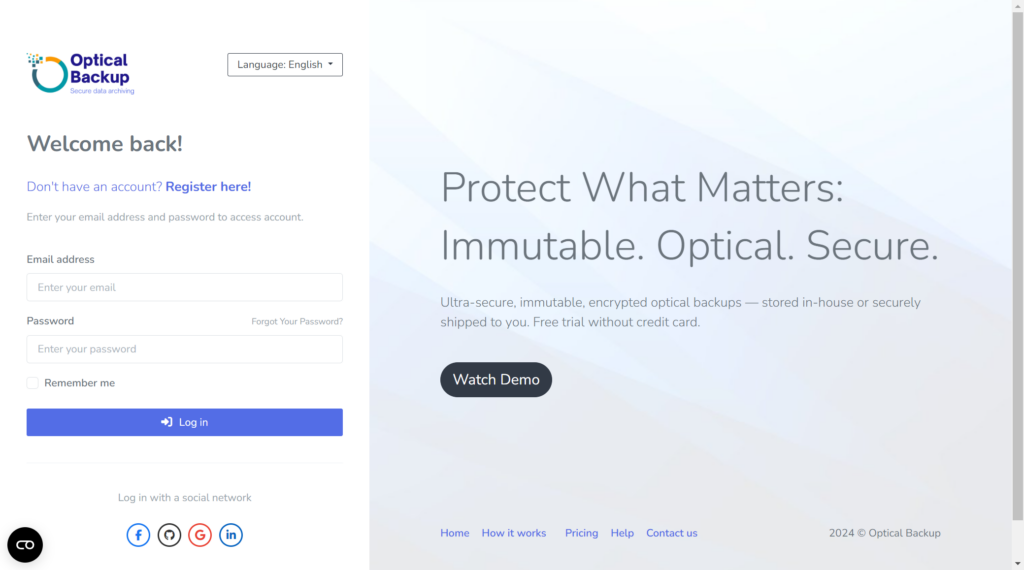
2. Verifique o Seu E-mail
Para garantir que o seu endereço de e-mail está correto, verifique a sua caixa de entrada e clique no link de confirmação que lhe enviamos.
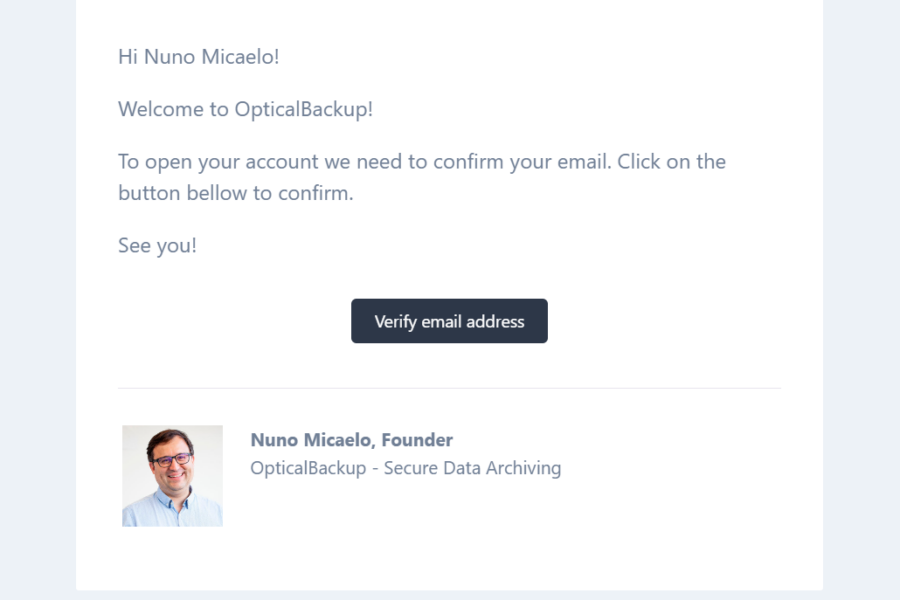
3. Escolha o Seu Plano
Na página de Planos, verá a opção de Teste Gratuito — sem necessidade de cartão de crédito! O nosso Teste Gratuito oferece uma conta totalmente funcional durante 30 dias, com um limite de upload de 5GB. É a maneira perfeita de explorar a OpticalBackup sem riscos. Escolha esta opção se quiser ver como tudo funciona.
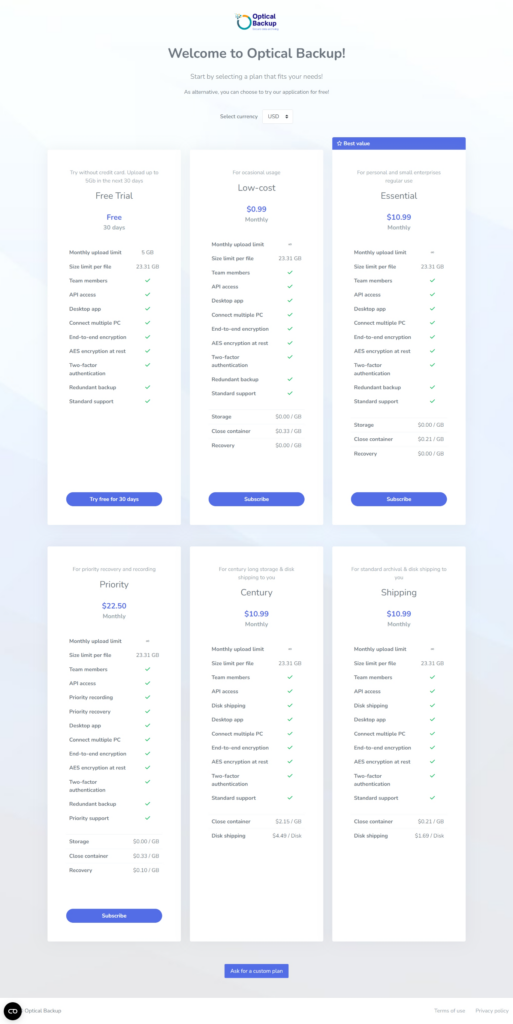
4. Selecione a Sua Moeda
Embora não seja necessário cartão de crédito, terá de escolher a sua moeda preferida. Isto ajuda a garantir transações futuras sem problemas, seja para crédito ou para subscrever um dos nossos planos.
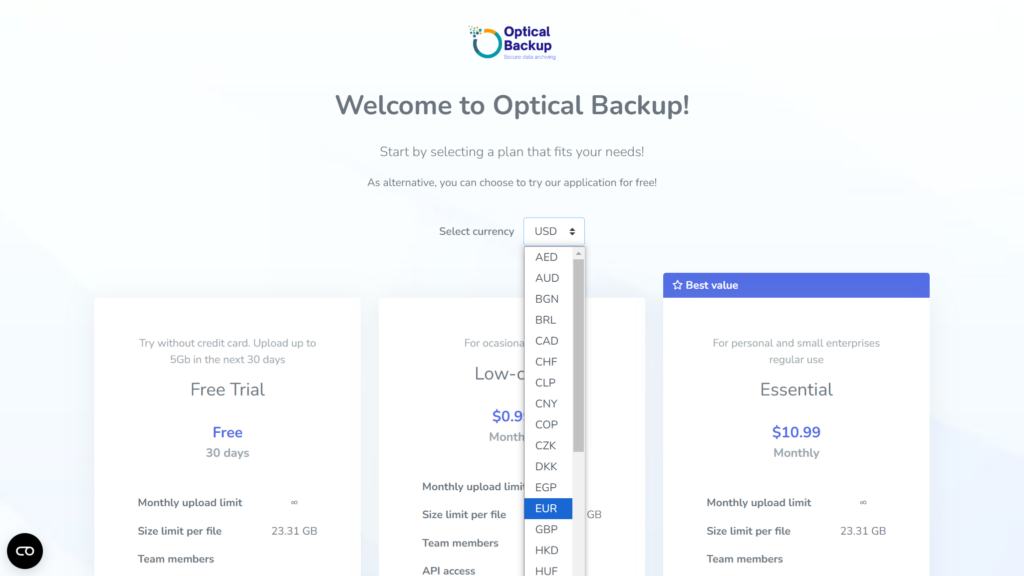
5. Confirme a Sua Moeda
Vamos exibir uma mensagem de confirmação a lembrar-lhe que, uma vez selecionada, a escolha da moeda não poderá ser alterada após o registo.
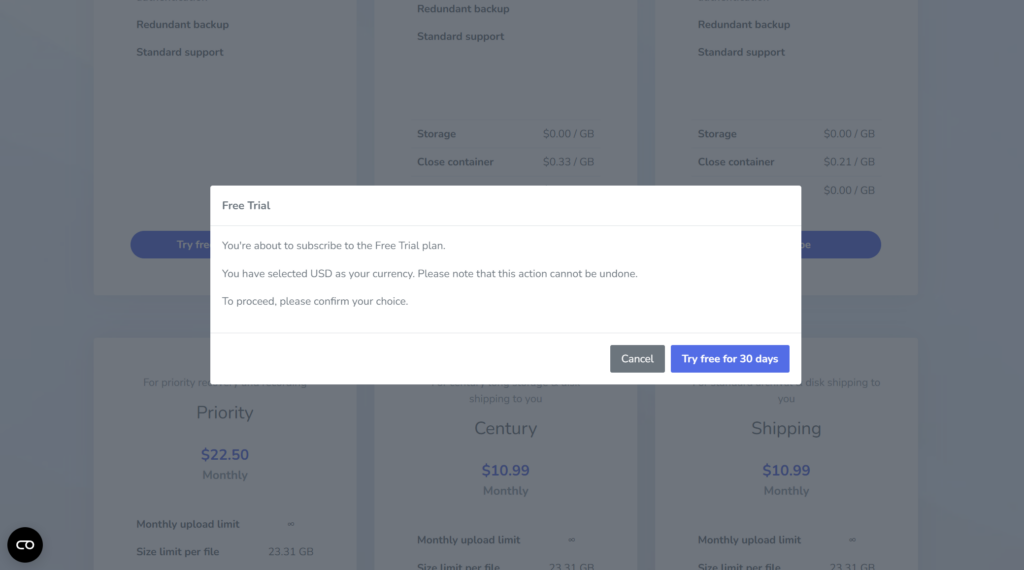
6. Ganhe Mais Espaço Gratuito Convidando Amigos
Convide outras pessoas para a OpticalBackup e ganhe até 100GB de espaço extra gratuito! Partilhe o seu link de recomendação personalizado ou use os nossos botões de redes sociais para facilitar. Quanto mais partilhar, mais espaço pode ganhar. Pode voltar a esta opção de partilha a qualquer momento após o registo.
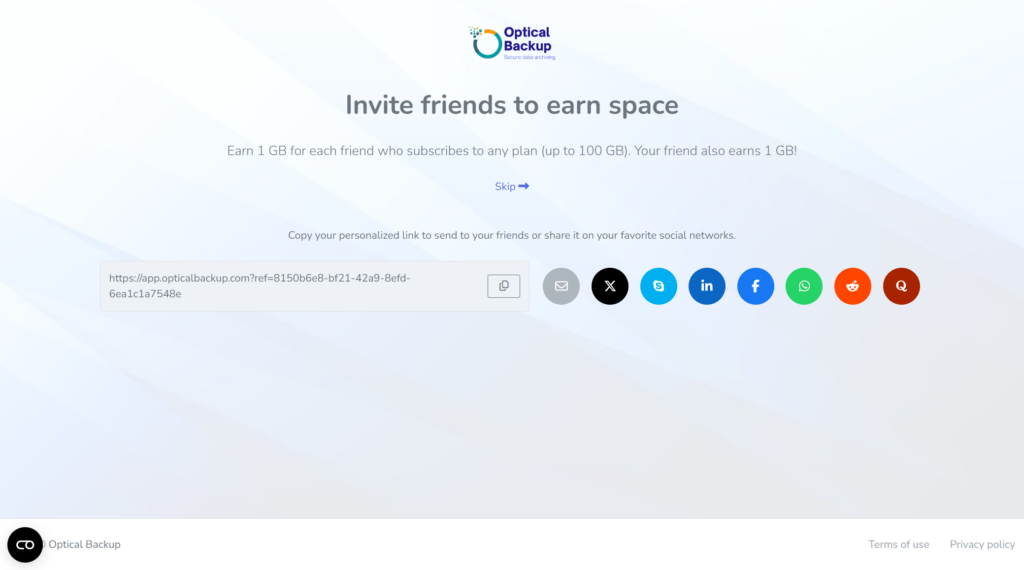
7. Instale a Nossa Aplicação Desktop
Melhore a sua experiência instalando a nossa aplicação desktop para Windows, Mac ou Linux, tornando os backups automáticos ainda mais fáceis. Para profissionais de TI, também oferecemos uma API poderosa para utilização avançada.
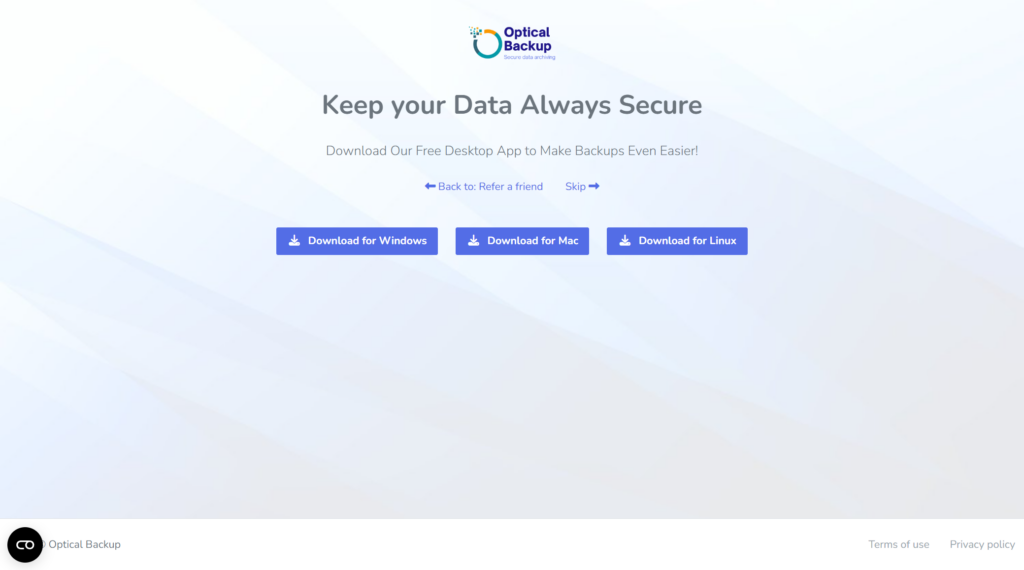
8. Assista ao Nosso Rápido Vídeo Tutorial
Para ajudá-lo a aproveitar ao máximo o OpticalBackup, preparamos um breve tutorial em vídeo de menos de 2 minutos com legendas, cobrindo todas as funcionalidades principais.

9. Bem-vindo ao Seu Painel de Controlo!