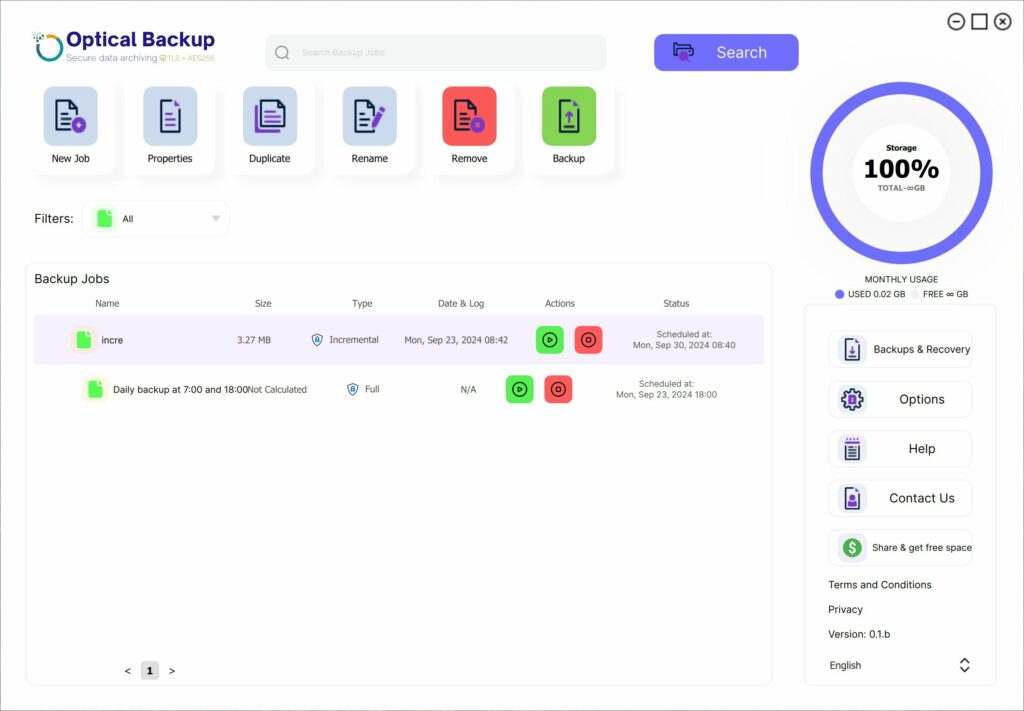Estabelecendo uma Ligação Segura Entre a App de Ambiente de Trabalho e a Sua Conta OpticalBackup
ara utilizar eficazmente a aplicação de ambiente de trabalho da OpticalBackup, é necessário estabelecer uma ligação confiável e autenticada entre a aplicação e a sua conta OpticalBackup. Este processo é gerido de forma segura através de uma chave API, permitindo uma comunicação contínua enquanto protege os seus dados.
Passos para Estabelecer a Ligação:
Gerar uma chave API. Consulte o nosso tutorial: “Como Criar uma Chave API?” Pode criar várias chaves API, mas é importante mantê-las privadas. Qualquer pessoa com acesso à sua chave poderá aceder aos seus ficheiros de backup.
Depois de obter a sua chave API, abra a aplicação de ambiente de trabalho OpticalBackup e clique no grande botão “Ligar a Sua Conta” no canto superior direito.
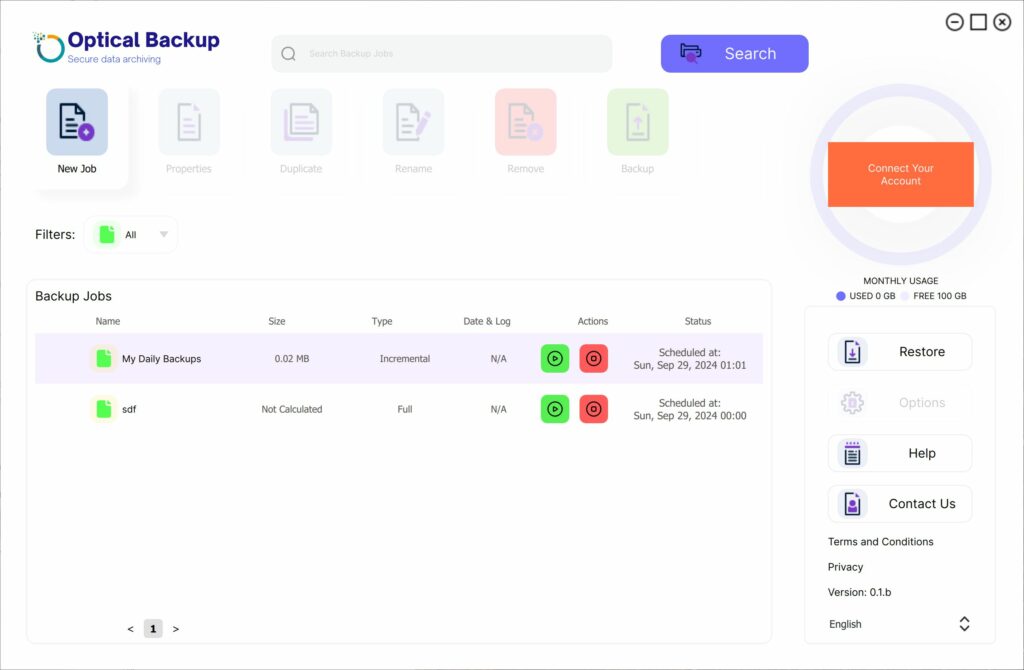
Surgirá uma caixa de diálogo “Ligação ao Servidor“, onde pode colar a sua chave API e clicar em “Guardar“. Se nada acontecer, verifique se a chave foi introduzida corretamente. Se necessário, pode gerar uma nova chave a partir do seu painel de controlo seguindo os links fornecidos ou acedendo à página da sua conta API.
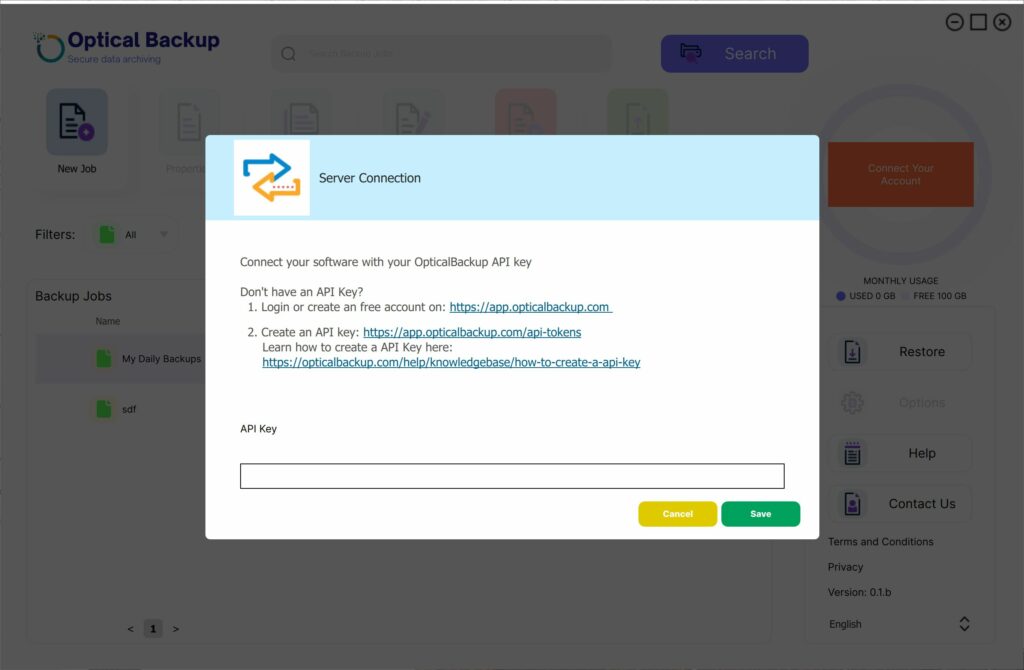
Assim que a chave for validada, os detalhes da sua conta aparecerão no canto superior direito, e os botões do menu principal serão ativados para utilização.
Agora está pronto para gerir e automatizar os seus backups sem esforço com a OpticalBackup!