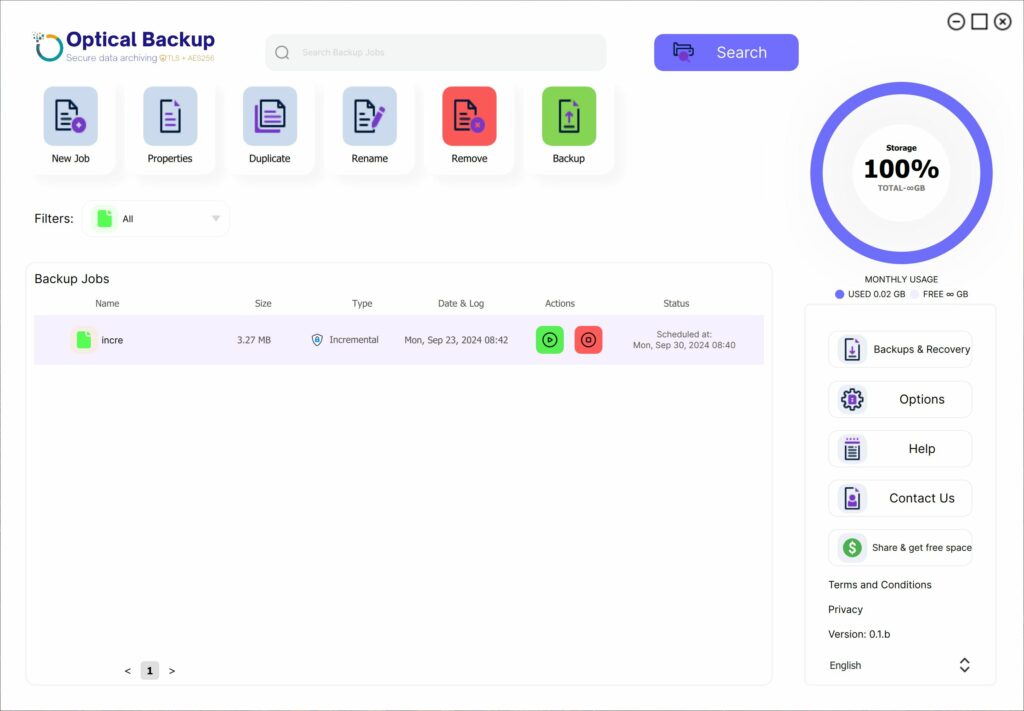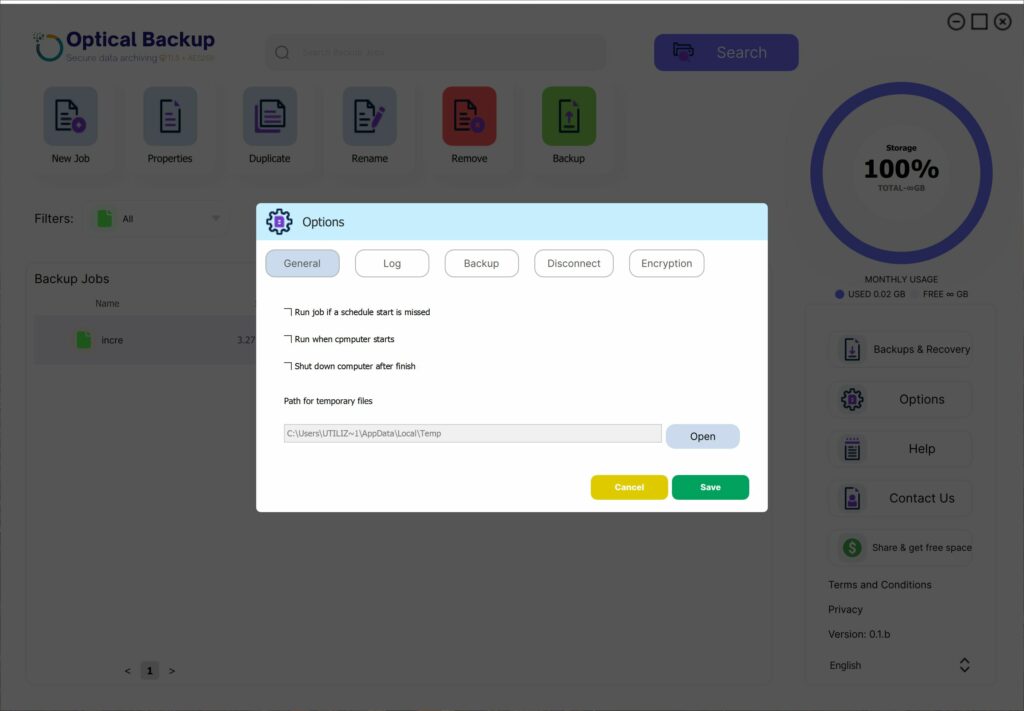Garantir Backups Automáticos com o OpticalBackup ao Iniciar o Computador
Para facilitar a sua vida, a aplicação OpticalBackup é projetada para carregar automaticamente sempre que iniciar o seu computador, para que nunca tenha de se preocupar em perder um backup. Esta funcionalidade assegura que os seus dados estão sempre protegidos sem necessidade de intervenção manual.
Por defeito, esta opção está ativada, e pode verificar ou ajustar esta configuração seguindo estes passos:
- No seu painel de controlo do OpticalBackup, clique em “Opções” no menu lateral.
- Navegue até à aba “Geral“, que normalmente está aberta por defeito.
- Certifique-se de que a opção “Executar quando o computador iniciar” está marcada.
É crucial ter esta opção ativada. Se desmarcada, os seus backups não serão executados após uma reinicialização, colocando os seus dados em risco.