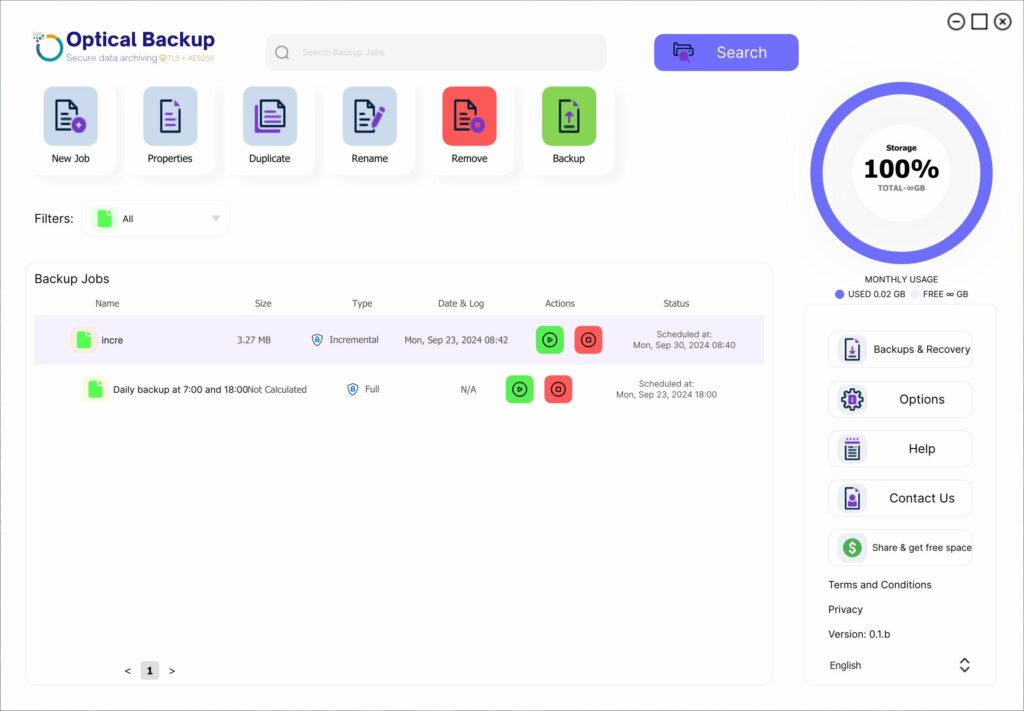Establishing a Secure Connection Between Your Desktop App and OpticalBackup Account
To effectively use the OpticalBackup desktop app, you need to establish a trusted, authenticated connection between the app and your OpticalBackup account. This process is securely managed through an API key, allowing seamless communication while safeguarding your data.
Steps to Establish a Connection:
Generate an API key. Refer to our tutorial: “How to Create an API Key?” You can create multiple API keys, but it’s important to keep them private. Anyone with access to your key can access your backup files.
Once you have your API key, open the OpticalBackup desktop app and click the large “Connect Your Account” button in the upper-right corner.
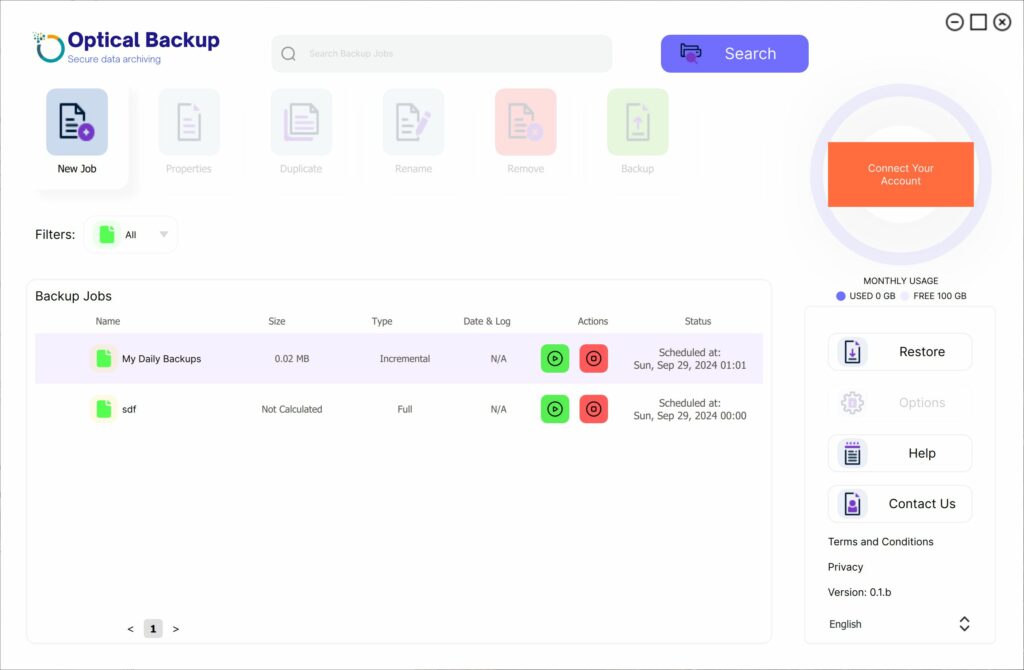
A dialog box “Server Connection” will appear where you can paste your API key and click “Save.” If nothing happens, ensure the key was entered correctly. If needed, you can generate a new key from your dashboard by following the provided links or go to your API account page.
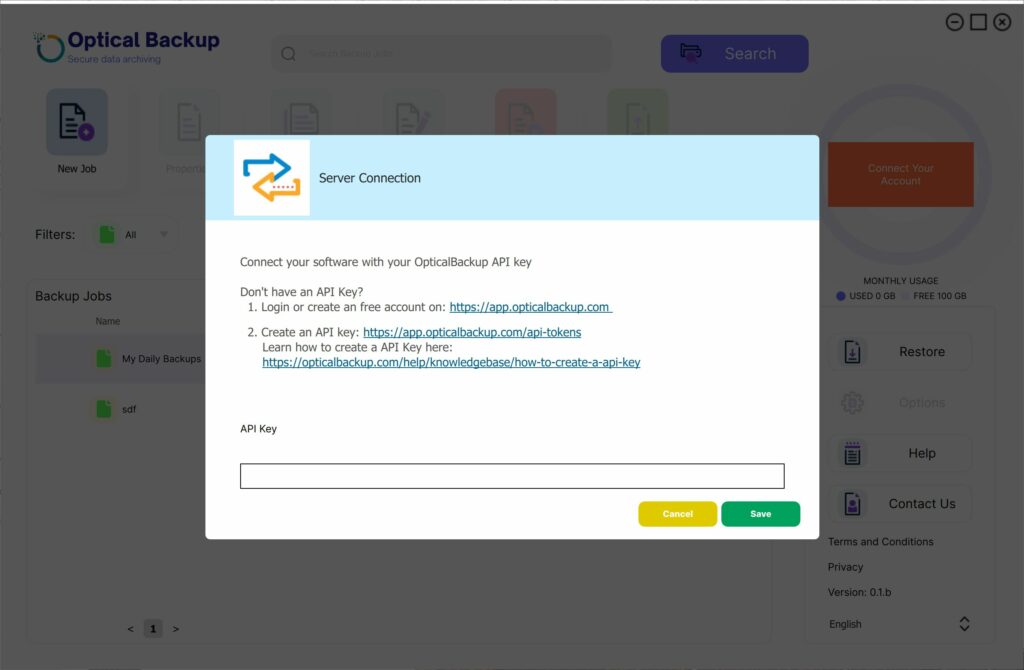
Once the key is valid, account details will appear in the upper-right corner, and the main menu buttons will be enabled for use.
Now you’re ready to manage and automate your backups effortlessly with OpticalBackup!