Simplify Your Backups with the OpticalBackup Desktop App
With the OpticalBackup Desktop App, manual backups are a thing of the past. You no longer need to spend time selecting and uploading files to protect your data. Available for Windows, Mac, and Linux, our app takes care of everything in the background, so you can enjoy complete peace of mind with zero effort.
This powerful tool brings unmatched efficiency to your backup routine:
- Automatically back up all work files and folders created or edited throughout the day, right after you leave your desk at 18:00.
- Set up regular backups for your personal photos on a daily or weekly schedule.
- Ensure that all newly created or edited documents from your computer or cloud folder are backed up at 8:00, 12:00, and 18:00.
- Every Friday, migrate your external drive backups, allowing you to safely delete old files and free up space.
- Perform incremental backups of sensitive data as frequently as every hour or even every 15 minutes.
- and more …
To begin automating your backups, simply click the “Download App“ button in the upper right corner, choose your operating system, and follow the quick installation process.
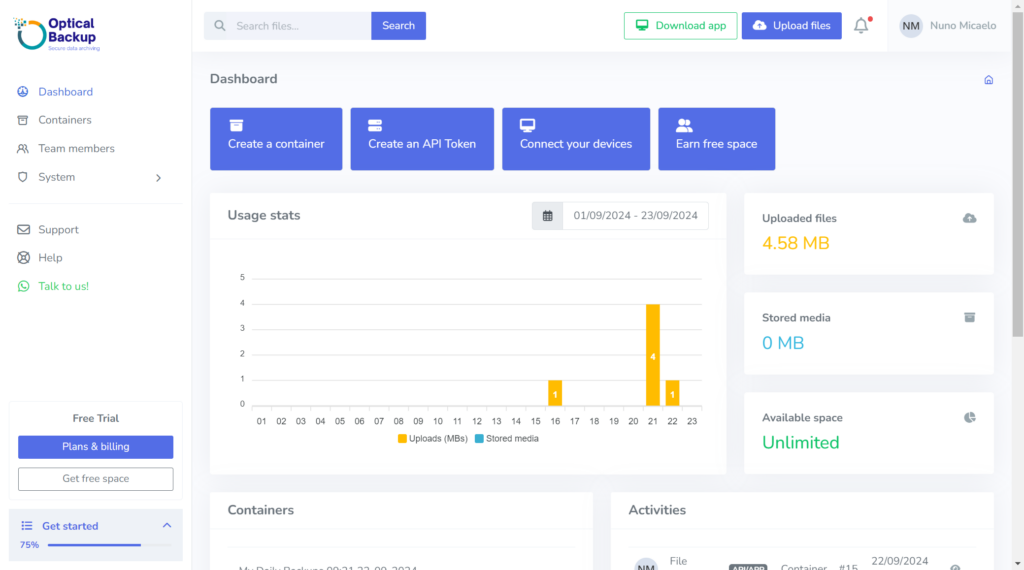
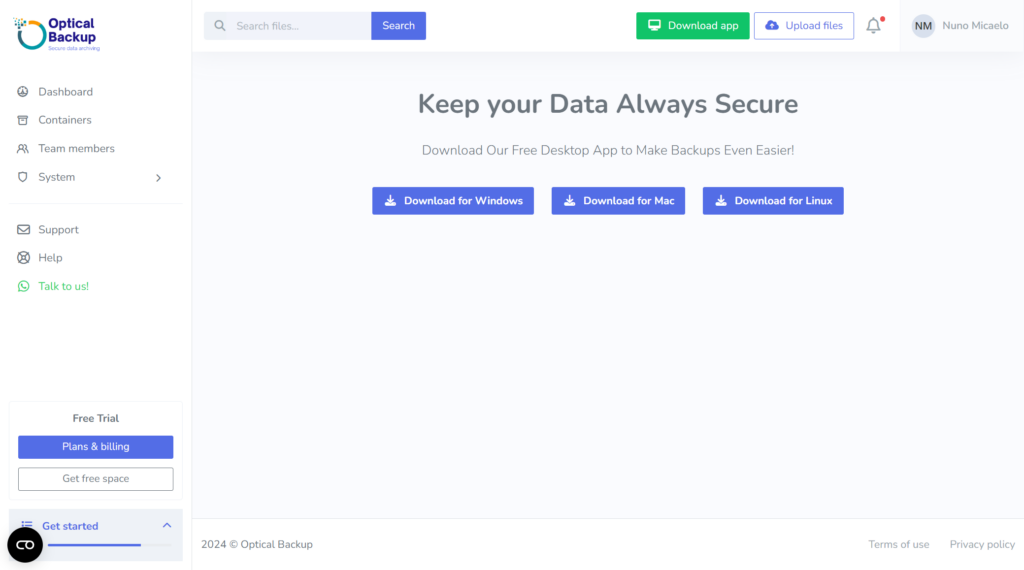
For step-by-step instructions on setting up automated backups, check out our tutorial: How to Schedule Regular Backups Using the Desktop App.