How to Edit Backup Job Files, Folders, and Scheduling with OpticalBackup
If you need to modify the list of files and folders or adjust the scheduling of a backup job, follow these simple steps:
- Select the backup job from your list of tasks.
- Click on “Properties” to access the wizard, allowing you to easily update the selected files, folders, or schedule. After making your changes, click “Continue” on the scheduling screen to save your modifications.
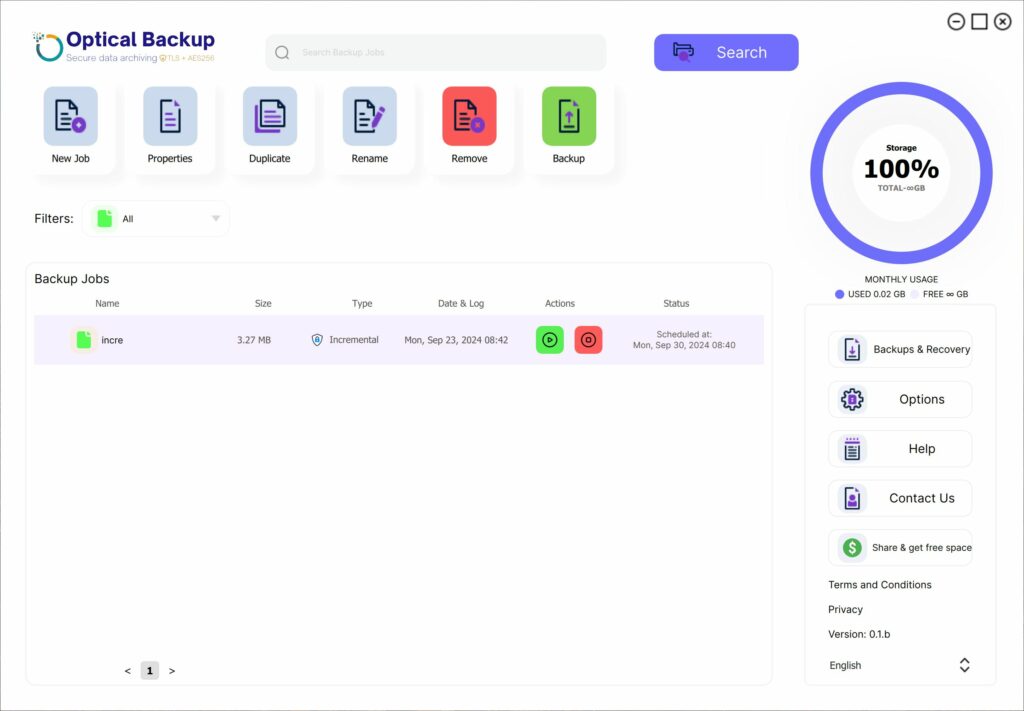
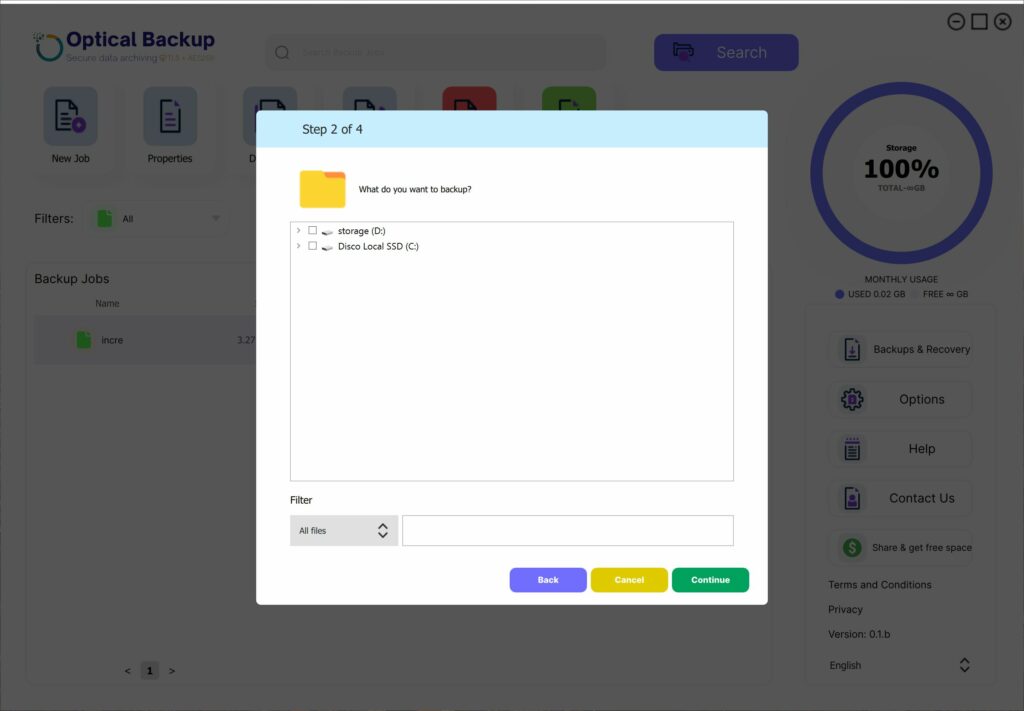
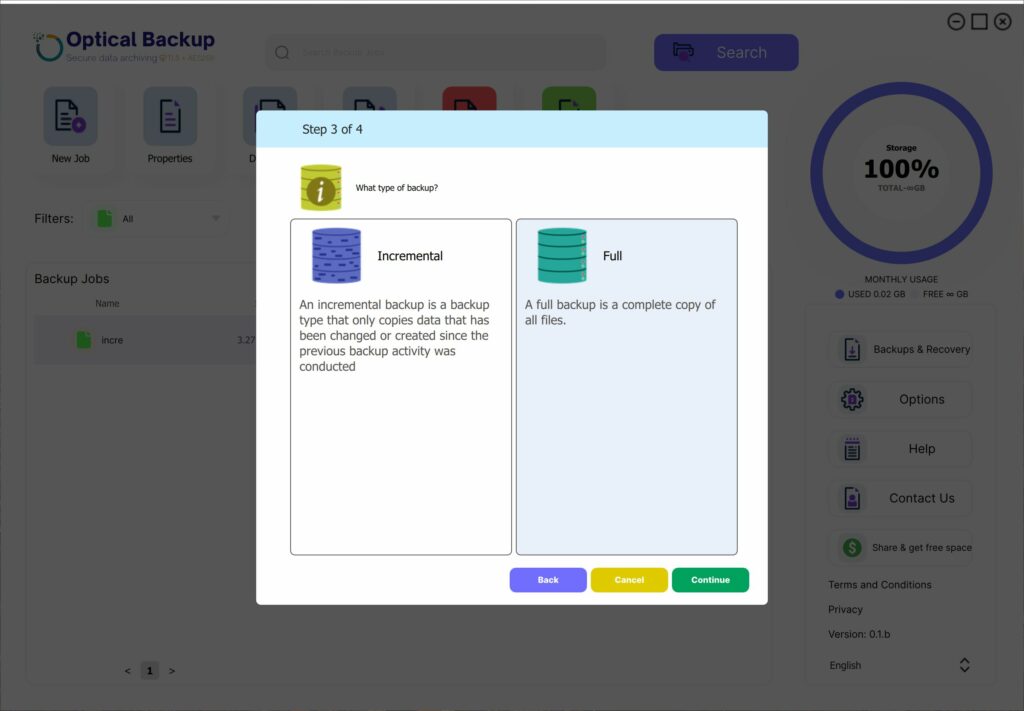
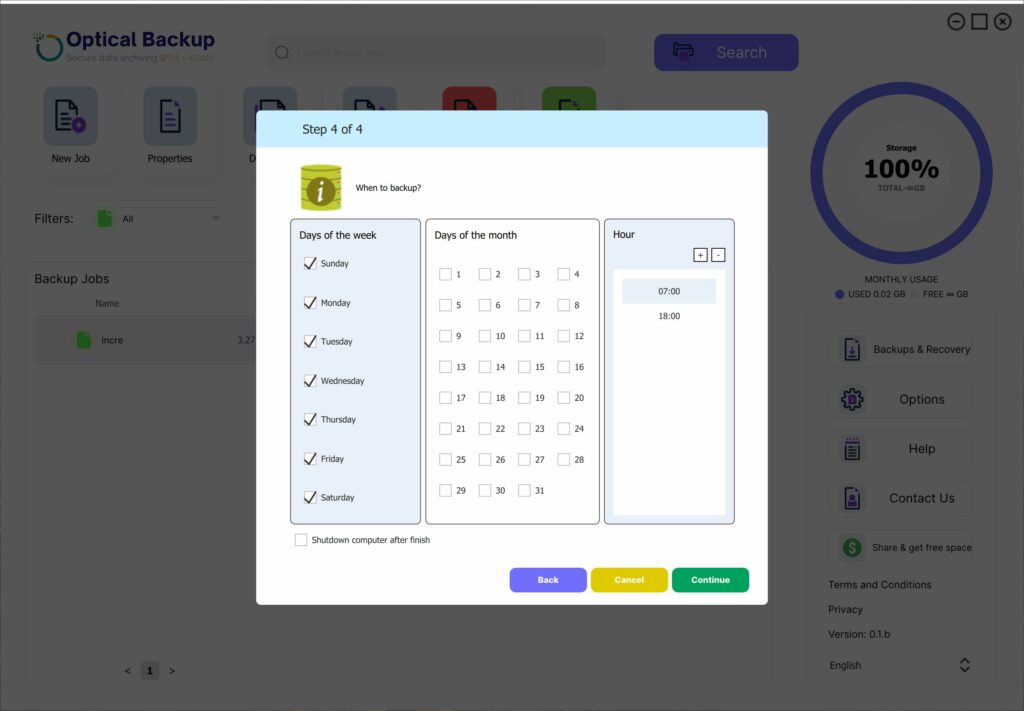
By following these steps, you can ensure your OpticalBackup jobs are always up-to-date and aligned with your data protection needs.