Stay Secure with OpticalBackup: Monitor and Manage Your Account Access
For enhanced security, OpticalBackup continuously monitors all login activity to your account and provides you with a list of devices that have accessed your data. This ensures you can quickly identify any suspicious activity.
If you suspect any unauthorized access, you can immediately take action by changing your password and forcing a log-out of all other active sessions, except your own.
To manage your account access:
Log in to your OpticalBackup dashboard and click the “Security“ link in your personal menu (upper right corner).
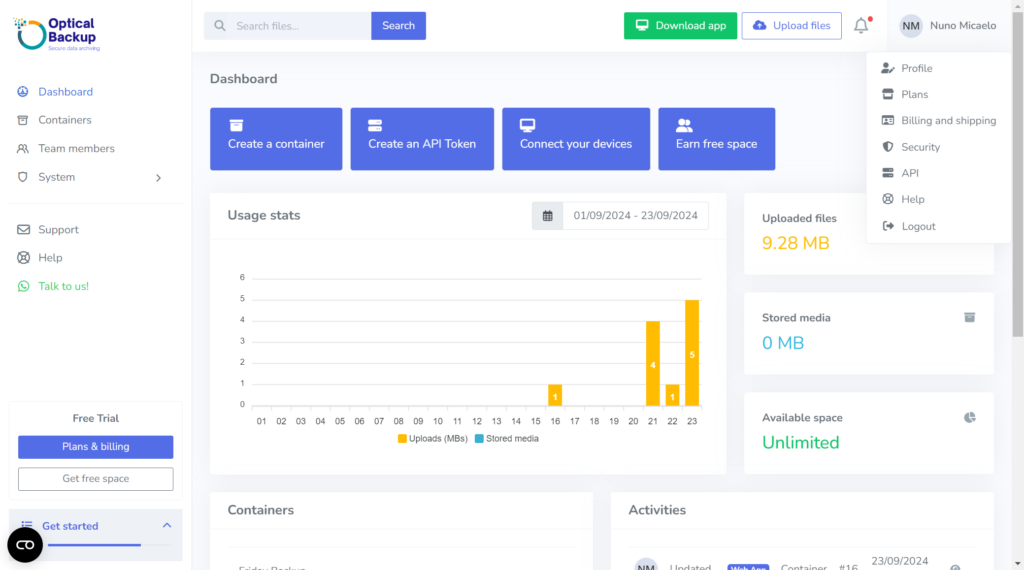
On the Security page, scroll down to the Browser Sessions module to review all active sessions. If needed, click on “Log out other browser sessions” to force a log-out of all devices except the one you’re currently using.
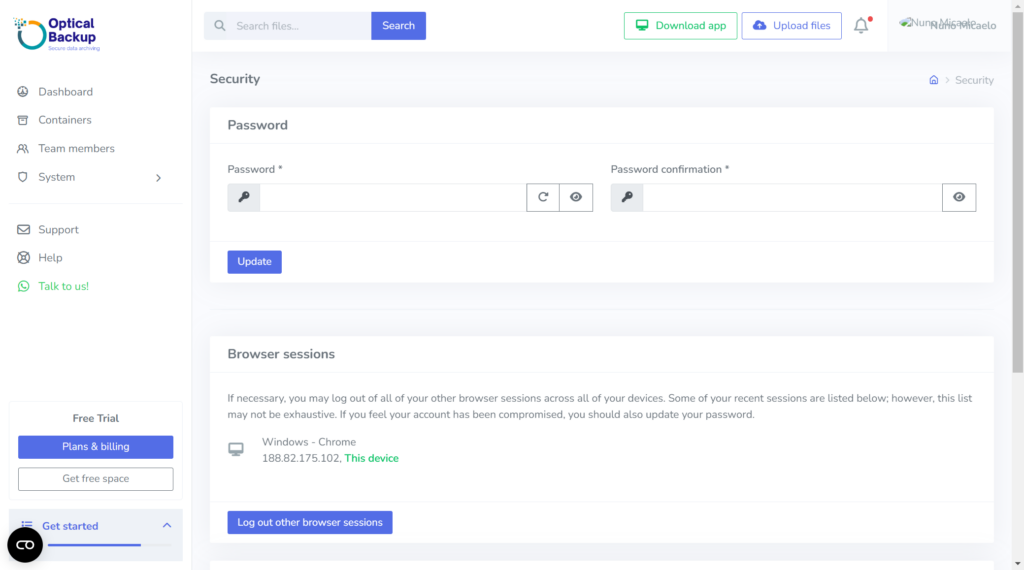
For additional protection, we recommend updating your password if you suspect any unauthorized access. Be sure to review our guide on “How to Choose a Strong Password?“ to keep your OpticalBackup account secure.