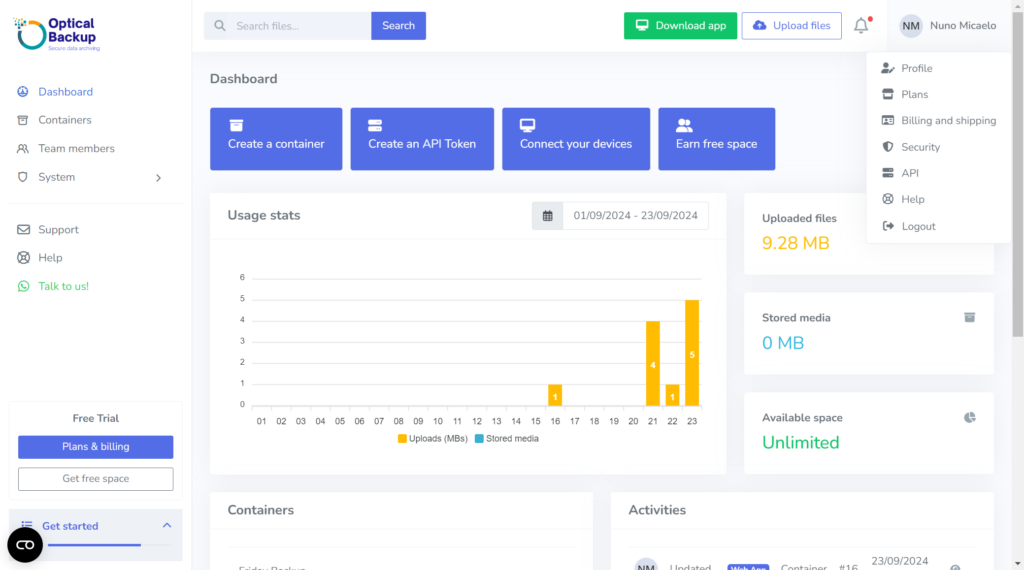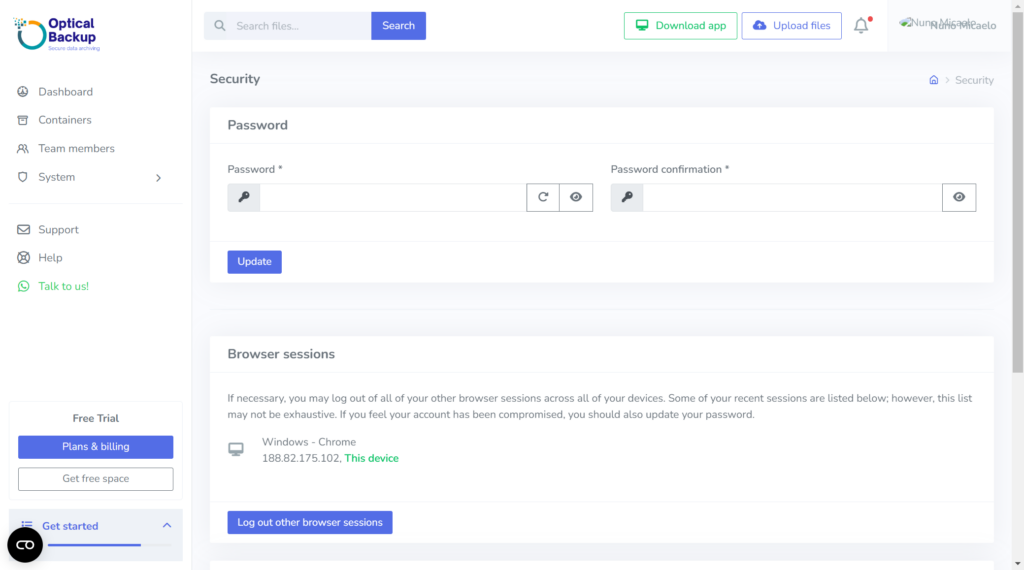Protect Your OpticalBackup Account with a Strong Password
To ensure the security of your OpticalBackup account, it’s essential to choose a strong password and update it regularly. A strong password not only protects your backups but also enhances overall data security. Follow our expert recommendations below:
How to Create a Strong Password for Your Backup Security
- Use a Combination of Characters
Incorporate a mix of uppercase and lowercase letters, numbers, and special characters (e.g., !, @, #, $). This makes your password more resistant to attacks. - Make It Long
Aim for at least 12-16 characters. Longer passwords are significantly harder to crack, ensuring better protection for your backup data. - Avoid Common Words and Sequences
Steer clear of using simple words like “password,” “123456,” or personal information such as your name or birthday. Avoid sequences like “abcdef” or “qwerty,” as these are easily guessed. - Use Passphrases
Consider creating a unique passphrase made up of random words. A phrase like this is both easy to remember and hard for others to guess. Adding symbols or numbers further strengthens the security of your OpticalBackup account. - Avoid Reusing Passwords
Never reuse passwords across multiple accounts. If one account is compromised, the security of all your accounts, including your backup, could be at risk. - Use a Password Manager
Consider using a password manager to generate and store complex passwords securely. This tool ensures you don’t have to remember every password manually, while still protecting your sensitive backup data. - Enable Two-Factor Authentication (2FA)
For extra security, enable Two-Factor Authentication (2FA) on your OpticalBackup account. Even if your password is compromised, a second layer of protection, like a code sent to your phone, will secure your backups. - Regularly Update Your Password
Change your password periodically, especially if you suspect any compromise. Regular updates ensure your backup security remains up to date.
How to Update Your Password on OpticalBackup
To update your password, simply open your personal menu at the top right corner and select “Security.” On this page, you can easily set a new, stronger password to keep your backups and account safe.